The workflow diagram is the most important part of a job. It represents the process that a job will follow from start to finish. A workflow can be short, containing only a few steps for a linear task, or it can contain many steps that document a process that involves many participants, completing activities in the ArcGIS Workflow Manager web app, mobile apps, desktop applications, or on a server, and takes several days or months to complete.
The connected steps in a workflow diagram are more than just a simple flowchart and contain automated logic that performs specific actions when a step is run. When a step in the workflow diagram finishes, it can either proceed to the next step to automatically start the next step, or stay active until someone finishes it. When steps are added to the workflow canvas, they can be placed and connected using paths to form different configurations of the workflow. The workflow patterns described in the following sections can be used on their own or in combination to form large workflows.
Sequential
A sequential pattern is used for linear workflows where steps are placed one after another and is the simplest form of a workflow. This pattern should be used when there is only one path for how the workflow can proceed and where steps are to be completed in the order in which they appear in the workflow.

Looping
A looping pattern is used for workflows that need to return to a step that was already run based on the result of a decision point or condition in the workflow.
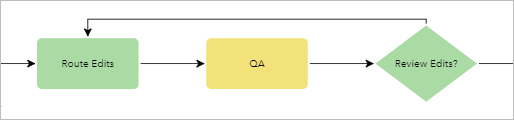
For example, some route edits were performed, and a quality assurance person manually reviewed them. After the review, they were asked whether the results were acceptable. If they choose yes, the workflow proceeds to the next step in the process, but if they choose no, it follows the path back to the Route Edits step. The path that returns to the Route Edits step can be configured to assign it back to the person or group that last ran the step.
Branching
A branching pattern is used to create a decision point in the workflow with multiple possible paths. It results in the workflow proceeding down a single path based on the result of a step in the workflow.
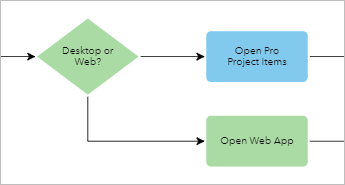
For example, if a person is prompted to respond to a question in the workflow, their response results in only one path becoming active. The logic for how to guide the workflow is based on the conditions configured for each path. The decision point can be manual, but it can also be automated. The Run GP Service step can also serve as a decision point in a workflow by using the return code of the step to guide the workflow.
Parallel
A parallel pattern is similar to a branching pattern, except that it result in multiple steps becoming active after the previous step. This pattern is used when responsibilities of a job span across multiple parties so that they can all work simultaneously.
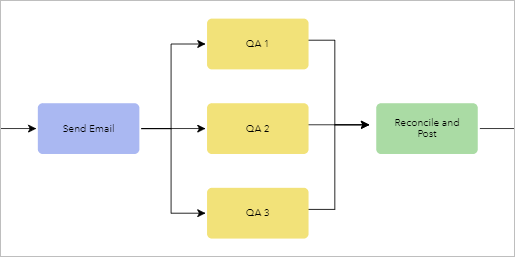
For example, data has been collected and an email notifying stakeholders that the review process is starting is sent. The review is spread across three different people who each review a piece of the collection independently. The parallel workflow allows for distribution of steps to people, groups, or automated processes simultaneously. Parallel workflows can also be initiated using path logic configurations so that only two of the three paths are activated depending on a condition. For the people running their steps, they may not even be aware of the other active steps.